How to install your Sensibo Elements
First, you will need to download the Sensibo app, if you haven't done so already.
- Sensibo supports iPhone & iOS. To download Sensibo to your iPhone follow this link - Download Sensibo. Or download it directly from the Apple app store.
- Sensibo supports Andriod. To download Sensibo on your Android phone follow this link - Download Sensibo. Or search for 'Sensibo' in the Google Play store.
Once downloaded, follow the in-app instructions to create your Sensibo account.
- Add your Elements device by selecting the three horizontal bars on the top left-hand corner of the app and select "Sensibo Elements"
- Make sure your Elements device is plugged in and blinking once then press "next"
- Find the QR code on the back of the device and click "next"
- Next either scan the QR code with your phone's camera or enter it manually
- Then choose a location from your list or create a new one
- Next choose a room from your list or create a new one
- Elements will begin scanning for available WiFi networks
- Now choose the WiFi network for the device
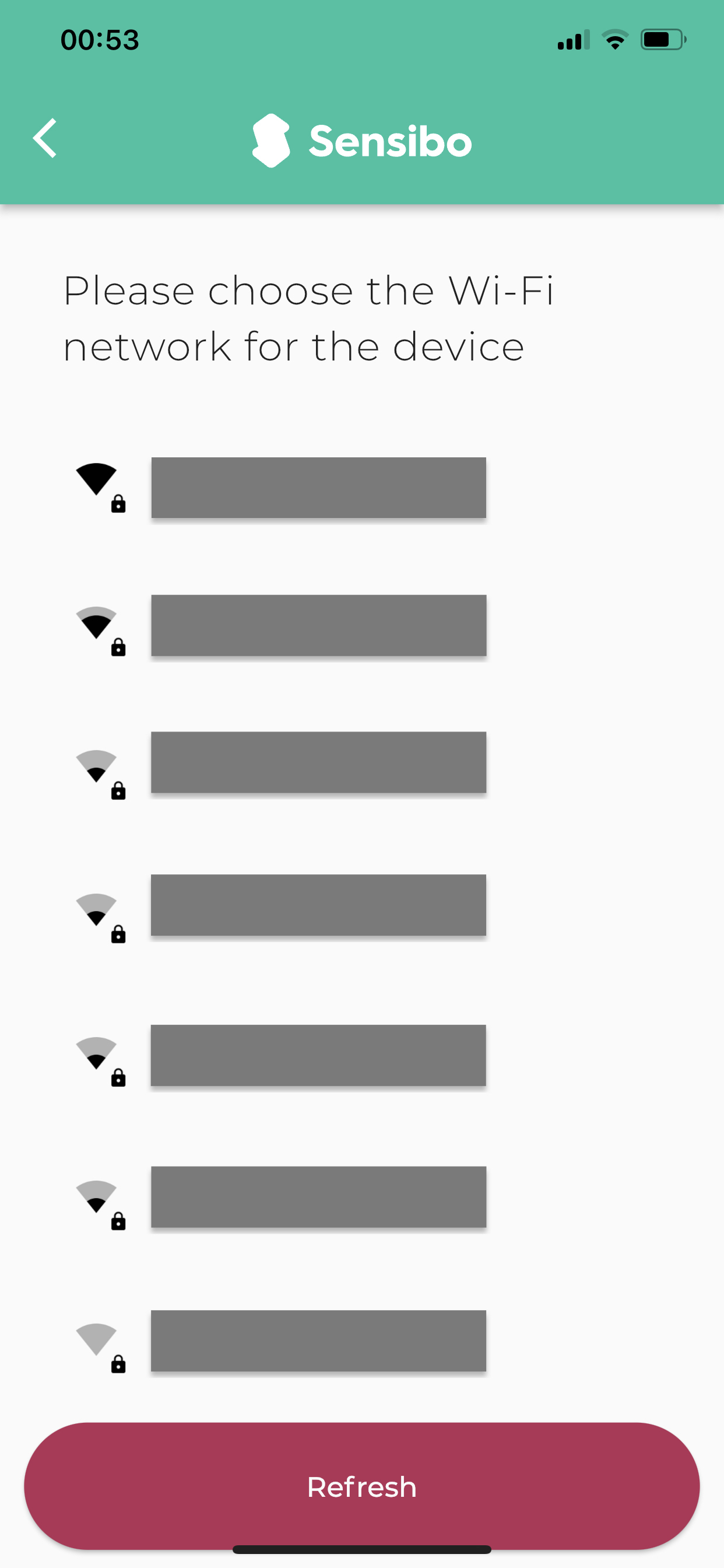
- The device will connect to WiFi and update firmware (if necessary)
- The device will connect and will now be added to the Sensibo app

