Geofence Troubleshooting (Sensibo Sky)
Here are some of the best practices to help improve Geofence accuracy...
- Sensibo app permission: Make sure the Location/Geofence setting is turned on.
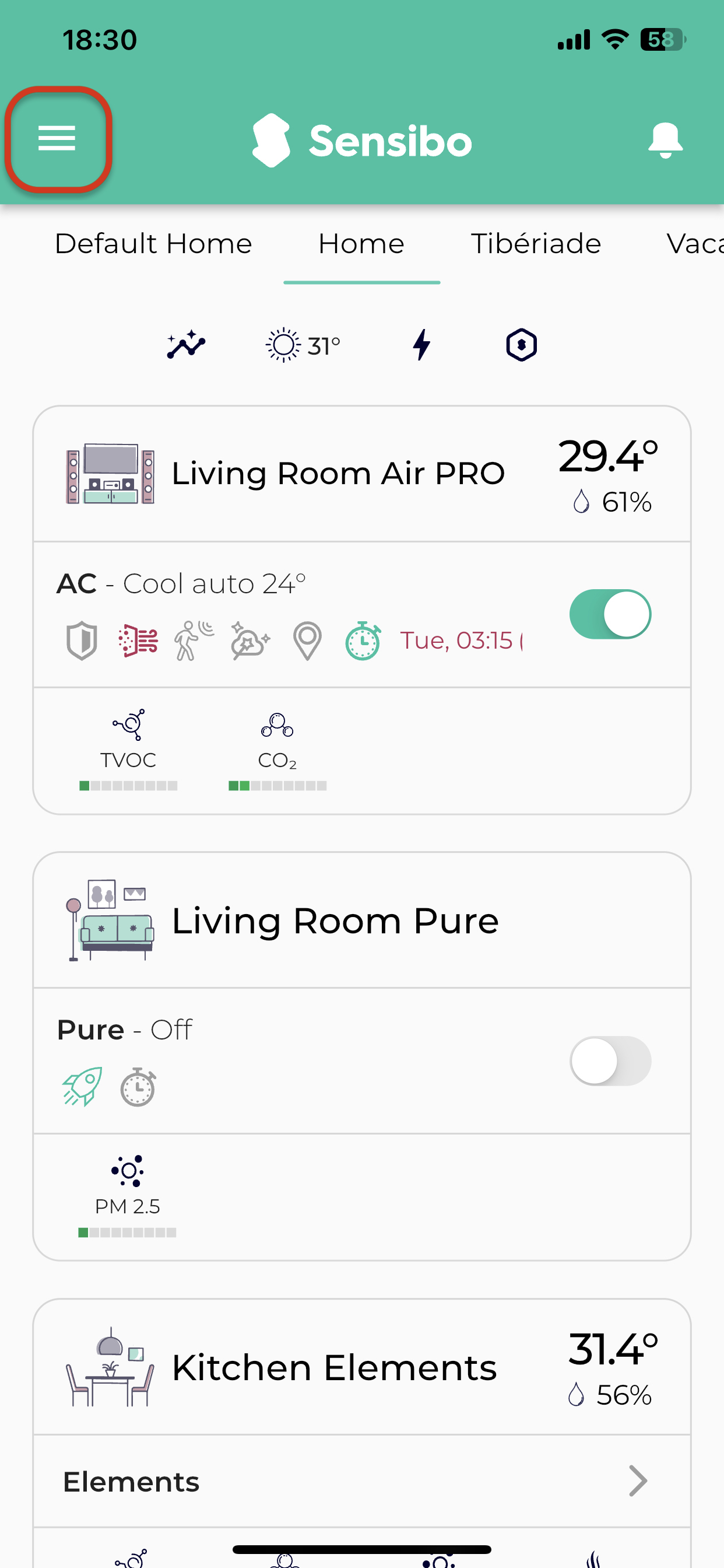
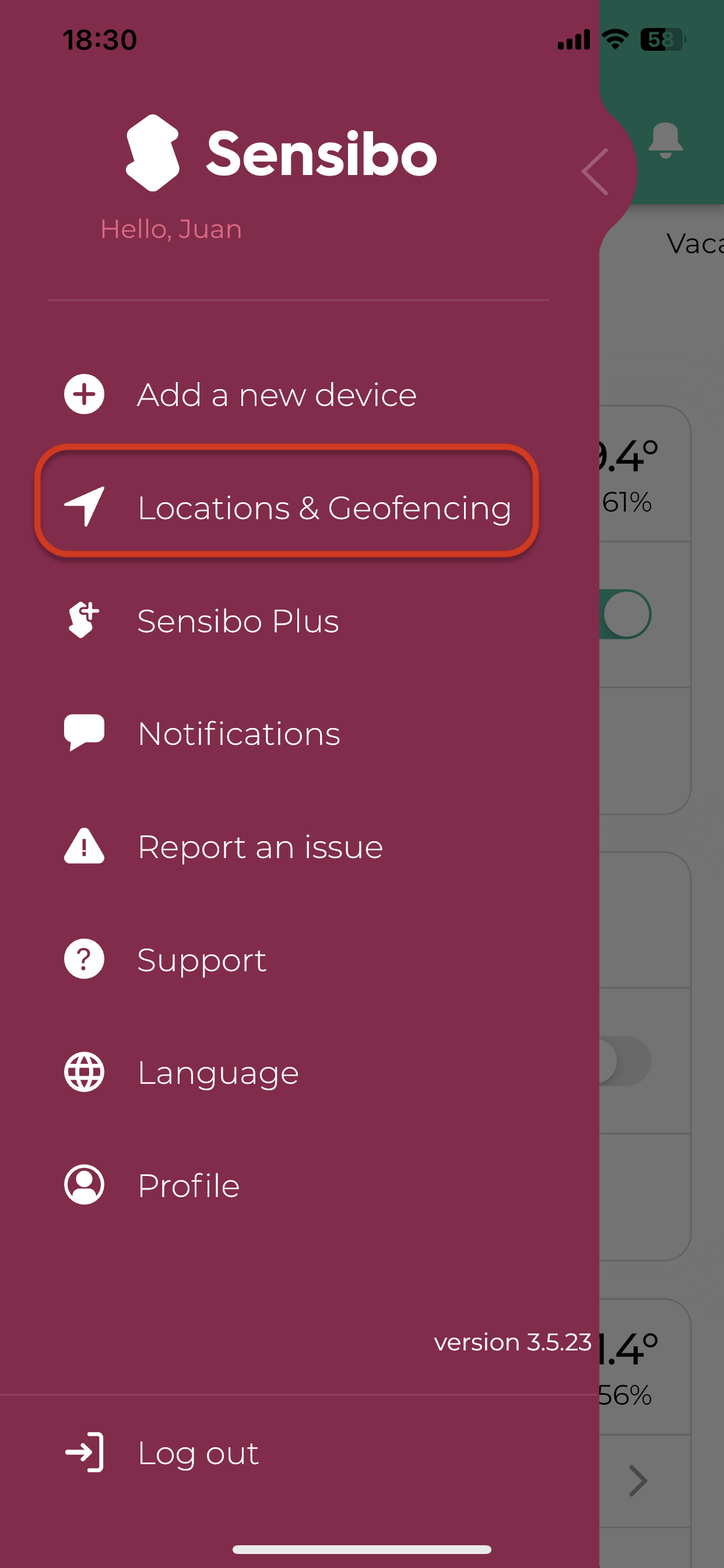
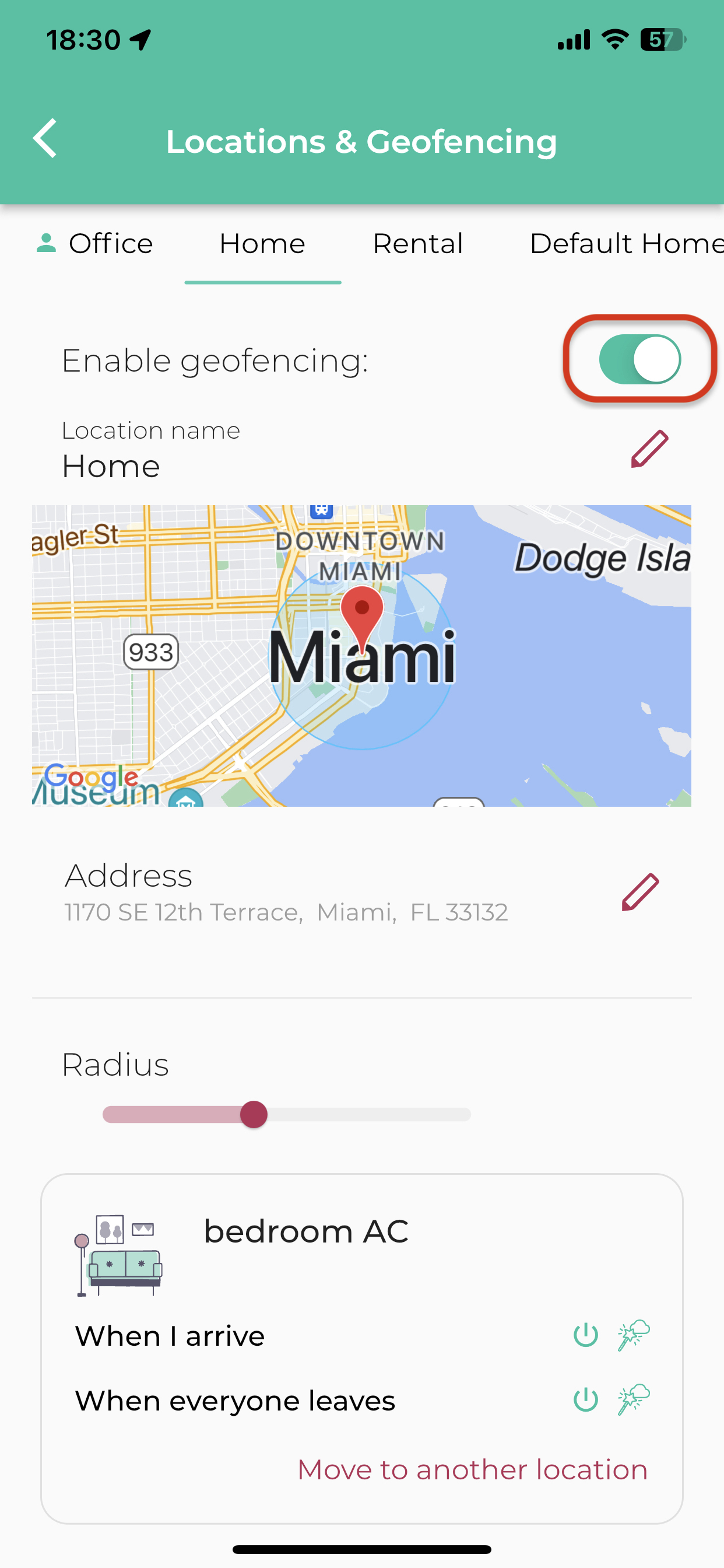
- Location: Set it to "Always On" to ensure accurate geofence triggering.
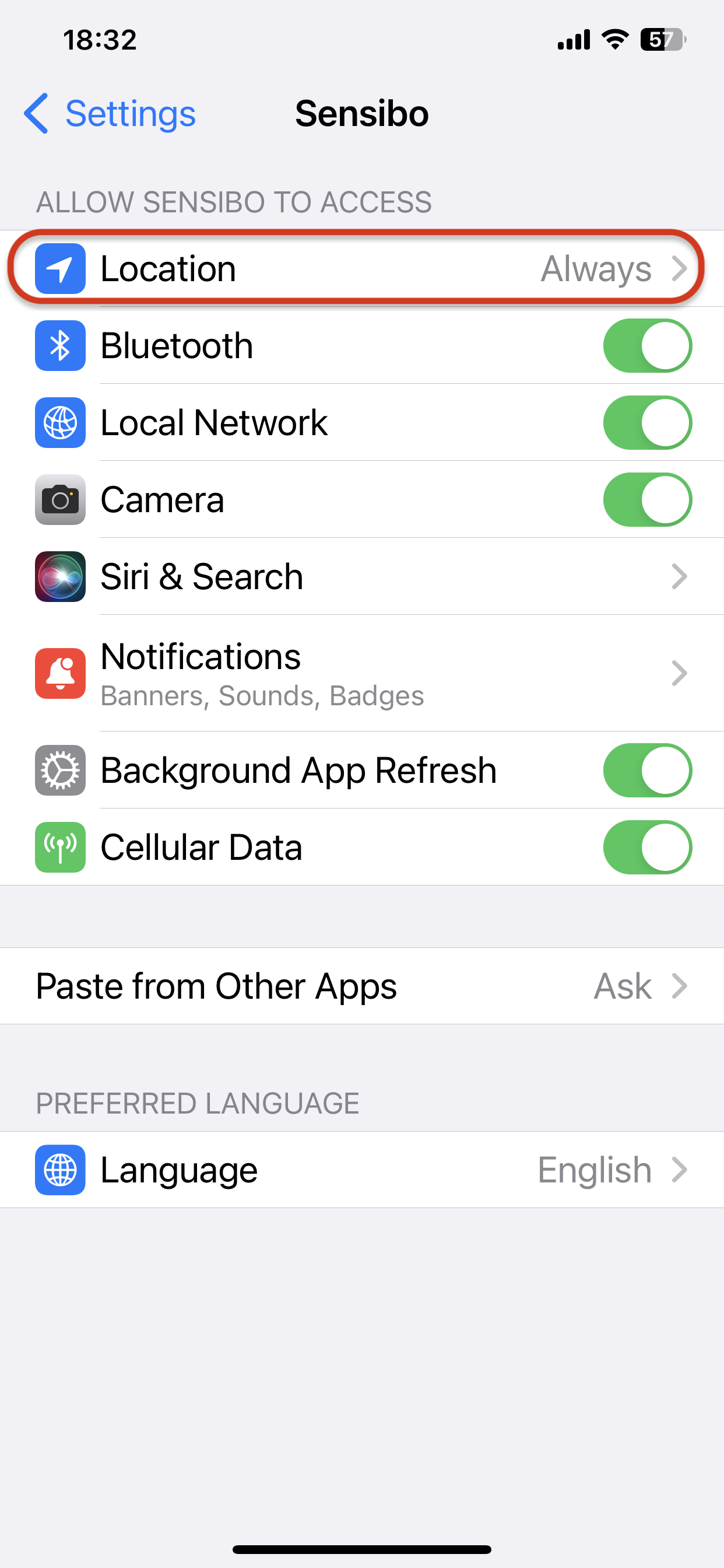
- Location Accuracy: Set it to "High" for better results.
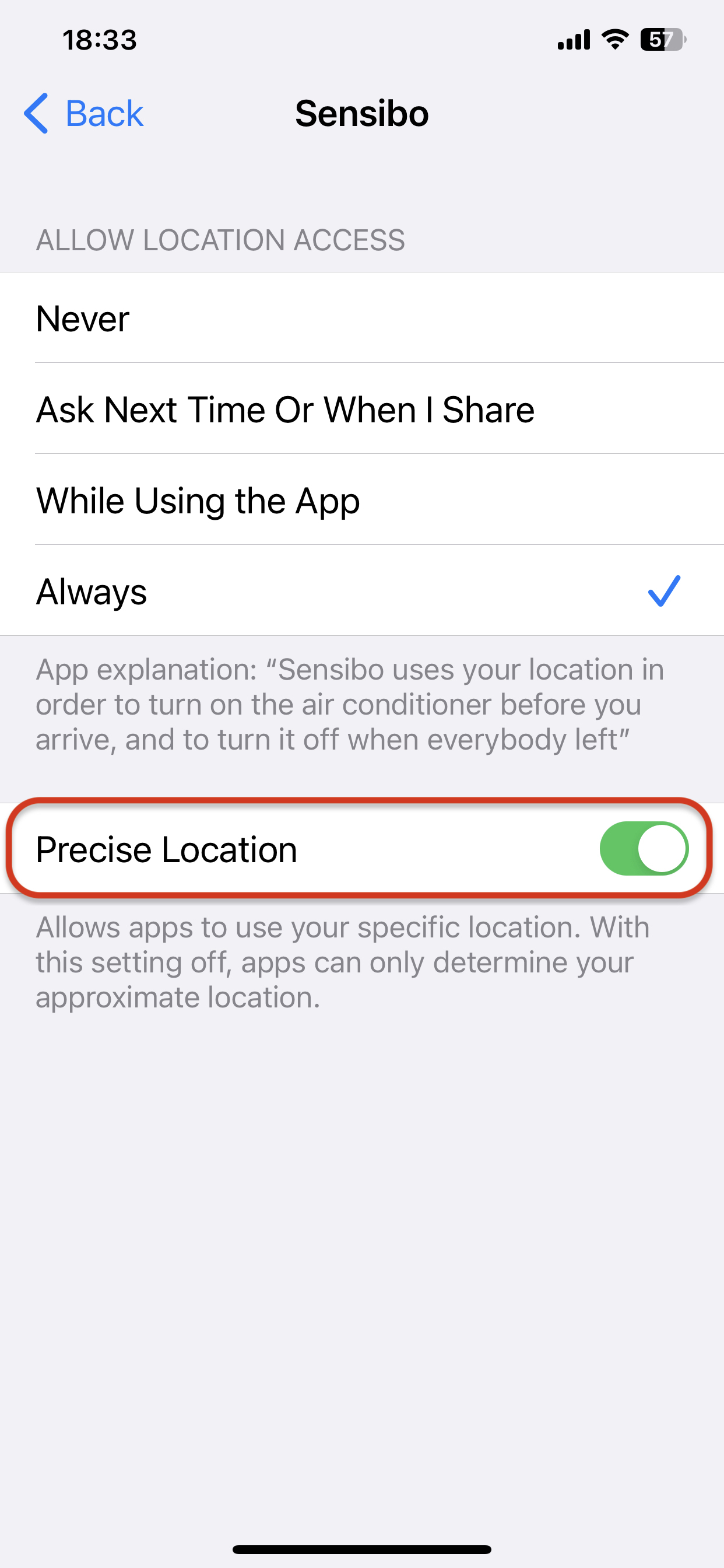
- Wifi: Ensure that your Wifi is turned on. Geofence will not work in airplane mode either.
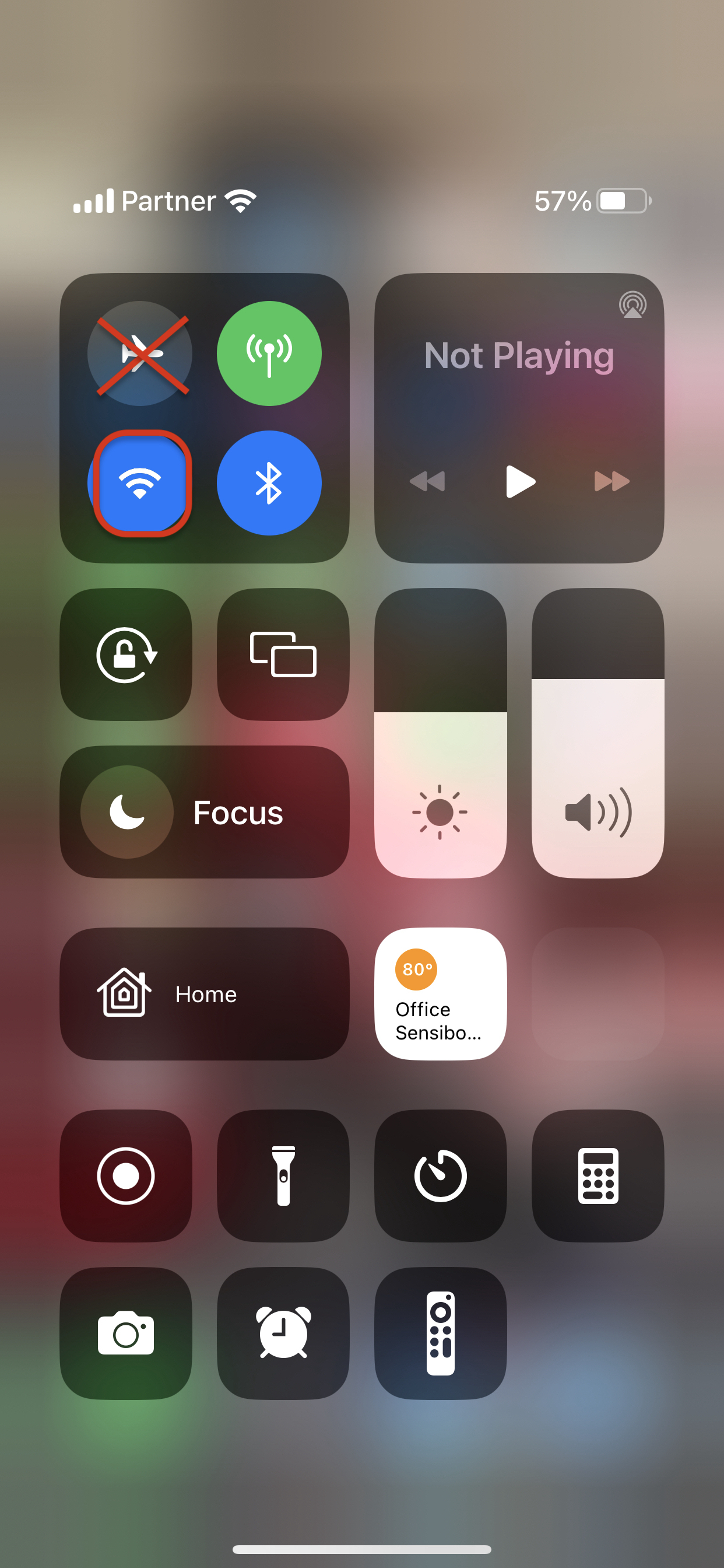
- Battery: Optimize the app settings to prevent it from being restricted.
- Power Saving Mode: Make sure it is turned off as it can interfere with geofence functionality.
- Avoid Task Manager Apps: These apps may interfere with the smooth running of background processes, such as geofence triggering.
- Increase Geofence Radius: Try increasing the radius to 2 KM or 1.2 Miles.
- Newer devices put applications to sleep if they haven't been opened in a while. It is difficult to determine if your device has a setting for this or not. You will have to look through your phone settings to check this. For example, the latest Samsung devices use the Smart Manager to put our app to sleep.
If the issue persists, please let us know, and we will be more than happy to provide further assistance.

