Changing the AC State for Multiple Devices in Bulk
Managing dozens or even hundreds of air conditioning devices can feel overwhelming without the right tools. Sensibo Airbend makes it fast and effortless to adjust the state of multiple devices simultaneously with its Bulk Set State feature. Whether you’re turning devices on/off, adjusting temperature, or changing modes and fan speeds, this feature ensures you save time, streamline operations, and maintain consistent climate control across your spaces.
Why Use Bulk Set State?
- Time Efficiency: Instead of adjusting AC settings one device at a time, you can apply changes to all selected devices with just a few clicks.
- Consistency: Ensure all devices follow the same state (e.g., temperature, mode) for specific zones, locations, or tags.
- Centralized Control: From your dashboard, manage all devices effortlessly – no need to manually intervene across rooms or locations.
- Immediate Action: Respond quickly to changes in weather, building occupancy, or operational needs.
How to Change AC States in Bulk
With Sensibo Airbend, it’s easy to set the state of multiple devices simultaneously. Follow these simple steps:
1. Select Your Devices
- Navigate to the Devices page in your dashboard.
- Use the checkboxes to select the devices you want to modify.
- To select all devices, click the “Select All” option at the top of the list.
In the example screenshot, 52 devices are selected, including those in the Executive Office, Conference Room, and Break Room.
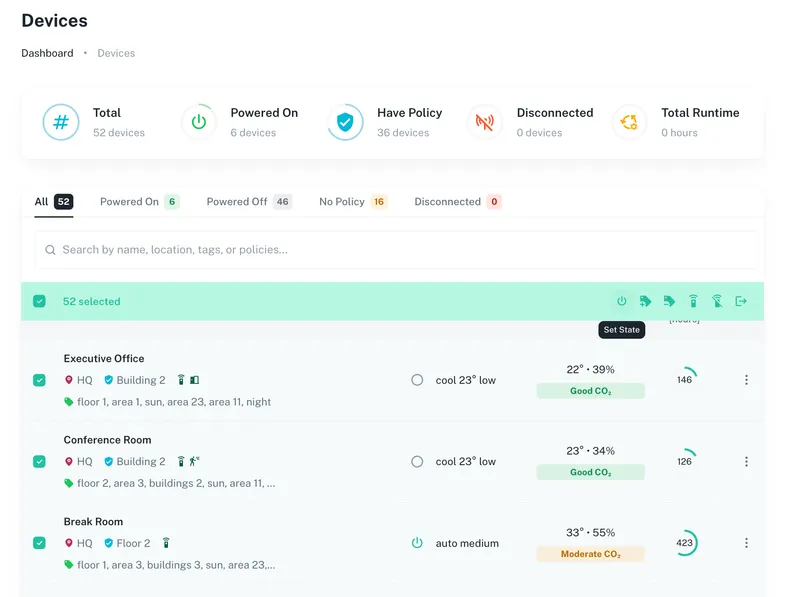
2. Apply Bulk Settings
Once your devices are selected, click the Bulk Actions option (e.g., the power button icon). A Bulk Set State window will appear, allowing you to:
- Power On/Off: Toggle devices on or off.
- Set Mode: Choose from modes like Cool, Heat, Fan, or Dry.
- Adjust Fan Speed: Select Low, Medium, High, or Auto.
- Set Temperature: Use the slider to define the target temperature for all selected devices.
In the screenshot, all selected devices are being set to:
- Power On
- Cool Mode
- Fan Speed: Auto
- Temperature: 22°C
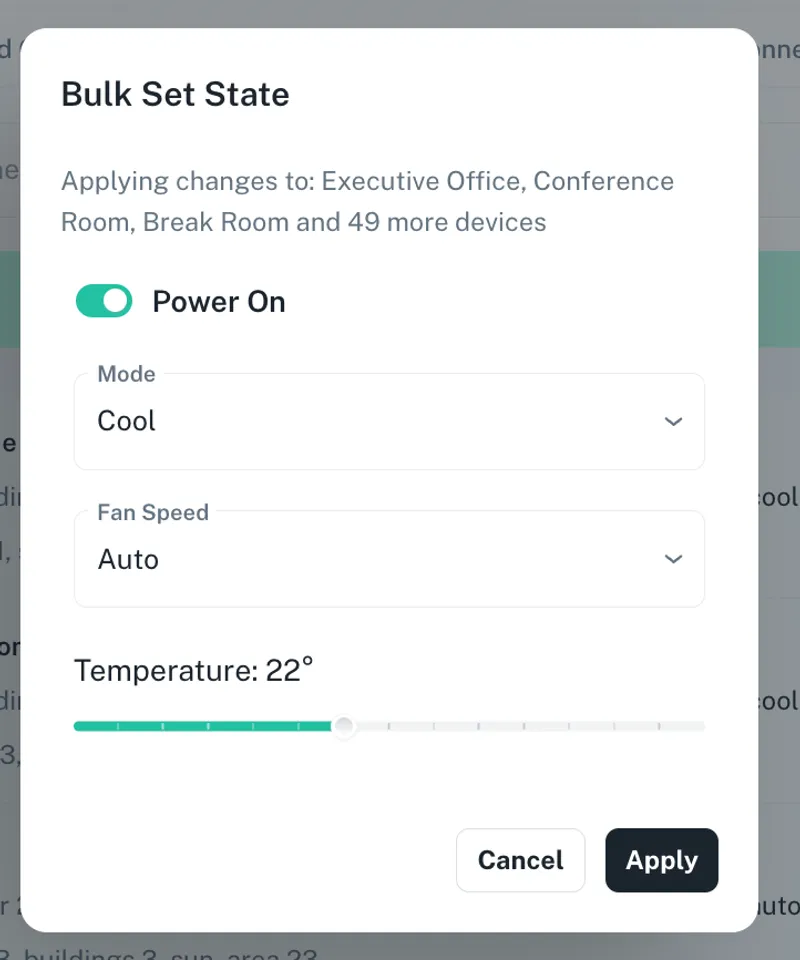
3. Confirm and Apply
- Click Apply to execute the changes.
- Sensibo Airbend will instantly update all selected devices to the new settings.
The changes are applied in real time, allowing you to see immediate results across the selected rooms or zones.
Use Cases for Bulk Set State
1. Adjusting for Changing Weather
If a sudden heatwave occurs, quickly select all devices and set them to Cool mode at a comfortable temperature (e.g., 22°C) to keep rooms cool.
2. Preparing for Off-Hours
At the end of the day, select all devices and turn them Off to prevent energy waste. You can also apply Auto-Off policies for better automation.
3. Managing Zones or Floors
For multi-story buildings or facilities:
- Use tags or filters to group devices by floors, zones, or specific locations.
- Apply consistent temperature and mode settings across an entire section (e.g., Floor 2 set to Cool 23°C).
4. Responding to Air Quality Issues
If the air quality drops in certain areas, use Bulk Actions to turn ACs to Fan mode or increase ventilation by adjusting fan speeds to High.
Benefits of Bulk State Management
- Save Time: Make changes to dozens of devices at once instead of adjusting them individually.
- Improve Energy Efficiency: Quickly power off unused devices or optimize settings across all rooms.
- Boost Comfort: Ensure consistent cooling, heating, or airflow across your facilities, tailored to occupant needs.
- Operational Control: Maintain complete oversight and quickly respond to external conditions or operational changes.
Conclusion
Sensibo Airbend’s Bulk Set State feature simplifies the process of managing air conditioning devices at scale. Whether you’re operating an office building, hotel, or retail chain, this feature saves you time, ensures consistency, and optimizes energy usage across your facilities.
Take control of your devices with a few clicks – efficient, responsive, and centralized with Sensibo Airbend.
