How to Manually Connect Your Sensibo Device to WiFi
Steps to Manually Connect
-
Power on your Sensibo device
- Plug in your Sensibo device
- Wait for the LED to start blinking blue
-
Ensure Device is in WiFi Setup Mode
- Device is in setup mode if it blinks slowly 1 time every few seconds
- To make sure the device is in wifi setup mode, reset it by:
- While the Sensibo device is connected to the power, reset it by inserting a paperclip into the little hole on the device’s side
- Press and hold for 5 seconds
-
Connect to Sensibo’s WiFi Network
- On your smartphone or computer, go to WiFi settings
- Look for a network named “Sensibo-XXXX” (where XXXX is a unique identifier)
- Connect to this network
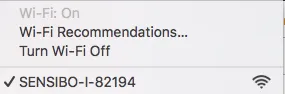
-
Access the Configuration Page
- Open a web browser
- Navigate to: http://192.168.4.1
- For Sensibo Sky, navigate to http://192.168.1.1 instead
- You should see Sensibo’s configuration page
-
If You See This Screen
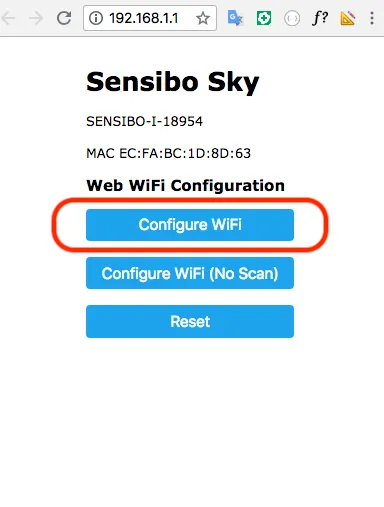
- Click “Configure WiFi”
- Select your network and enter the password
- Click “Save”
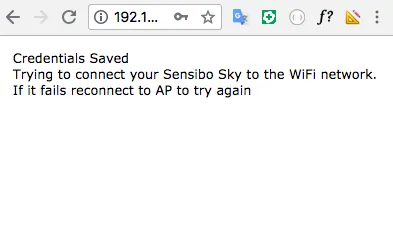
-
If You See This Screen Instead
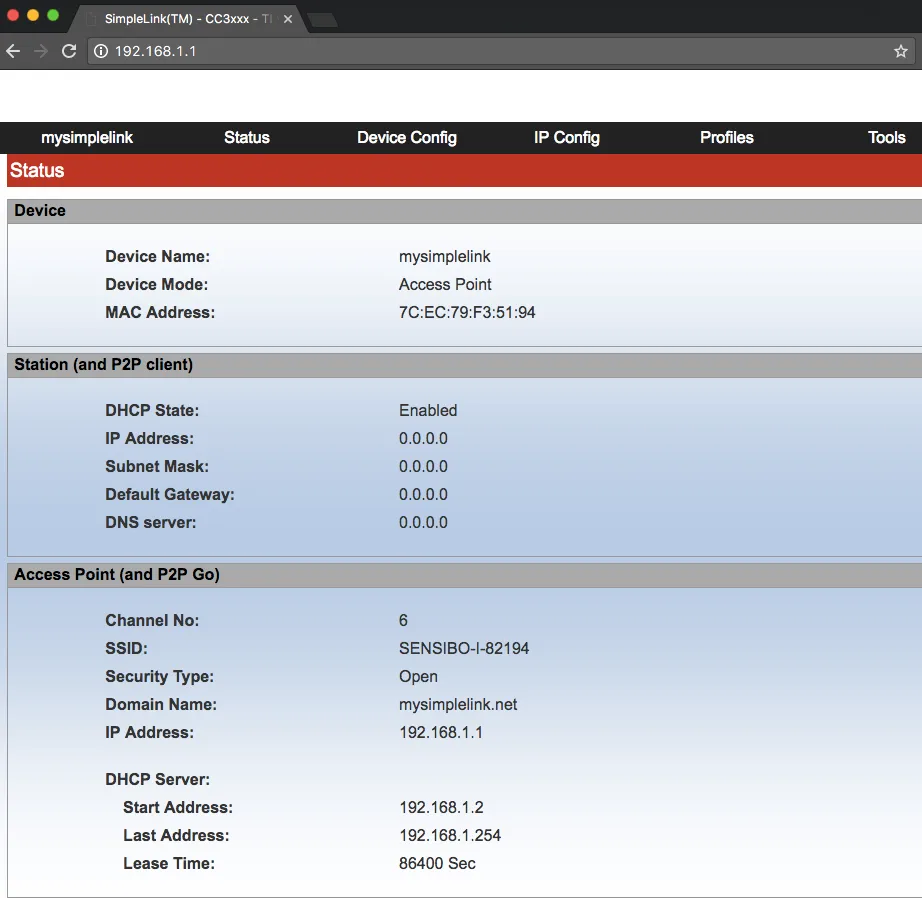
-
Go to “Profiles”
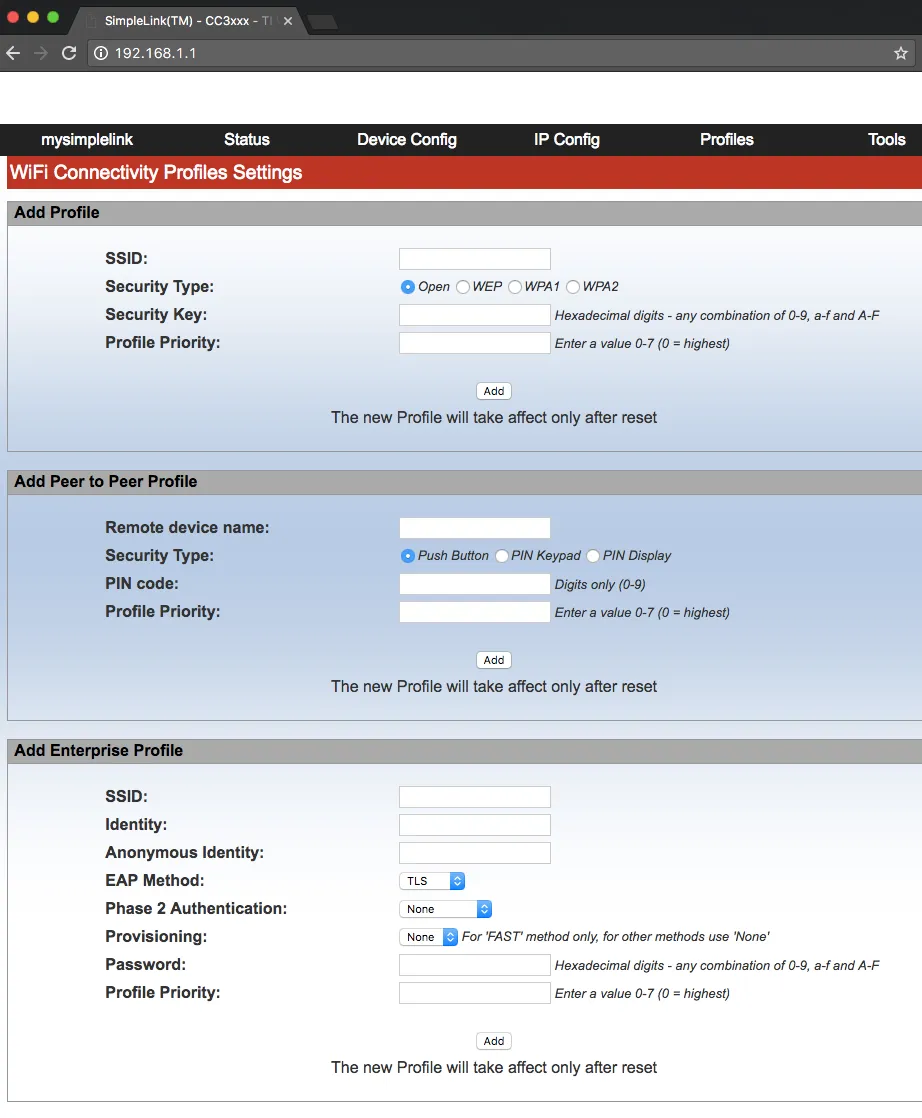
-
Enter Network Information Enter the following information:
-
SSID - Your Network Name
-
Security Type - Either WPA2 or WPA1
-
Security Key - The password to your wifi network
-
Profile Priority - 0
Note:
- The SSID (wifi network name) and Security Key (wifi network password) are case sensitive.
- There is a 32 character limit to the password.
- The wifi network password cannot contain special characters.
- Sensibo is not compatible with WEP
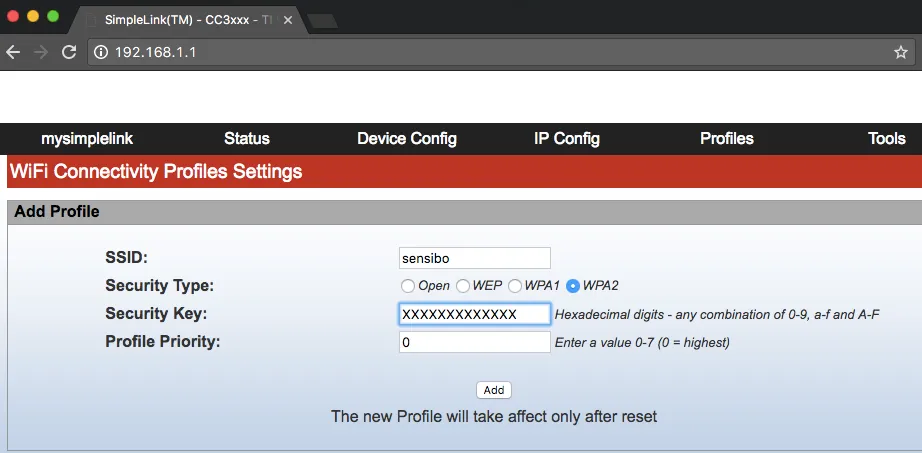
- Click “Add”
- Power cycle the device
-
-
Complete the Connection
- The device will attempt to connect to your WiFi network
- When successful, the LED will turn solid blue
- Your phone/computer will automatically disconnect from the Sensibo network
- Reconnect to your regular WiFi network
Troubleshooting Tips
-
If you can’t find the Sensibo network, try resetting your device:
- Unplug the device
- Wait 10 seconds
- Plug it back in
- Wait for the blue blinking LED
-
Make sure you’re entering the correct WiFi password
-
Ensure your WiFi network is 2.4GHz (5GHz networks are not supported)
-
Keep your device within good range of your WiFi router
Still Having Issues?
If you’re still experiencing connection problems:
- Check our Network & WiFi guide for more detailed troubleshooting
- Review the LED Blinking Patterns to understand your device’s status
- Contact our support team for additional assistance
