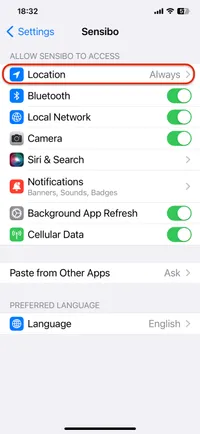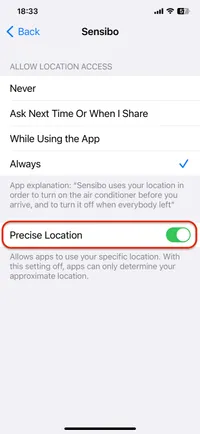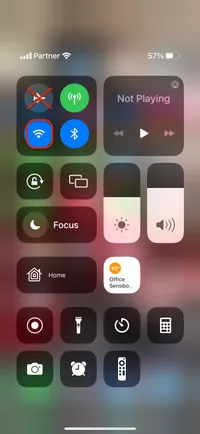Geofencing Issues
Geofence Troubleshooting
Location Services
For geofencing to work properly, you must:
- Enable Location Services for the Sensibo App
- Set Location Services to “Always” (not “While Using”)
- Enable “Precise Location”
iOS Settings
On iOS devices, go to: Settings → Privacy & Security → Location Services → Sensibo
Make sure:
- Location Services is ON
- Sensibo is set to “Always”
- Precise Location is enabled
Android Settings
On Android devices:
- Go to Settings → Location
- Enable Location Services
- Go to Settings → Apps → Sensibo → Permissions
- Enable Location permission and set it to “Allow all the time”
Common Issues
-
Battery Optimization/Power Saving Mode
- These features can prevent the app from running in the background
- Disable battery optimization for the Sensibo app
- Turn off power saving mode when using geofencing
-
Location Accuracy
- Poor GPS signal can affect geofencing
- Make sure you have good GPS reception
- Keep “Precise Location” enabled
-
Network Connection
- Stable internet connection is required
- Both WiFi and cellular data should be enabled
- Check your network connection if geofencing isn’t working
Additional Tips
- Set your geofence radius to at least 100 meters
- Allow several minutes for location changes to take effect
- Keep the Sensibo app running in the background
- Make sure your device’s date and time are set correctly
- Restart your phone if issues persist
If you’re still experiencing issues after trying these solutions, please contact our support team.
Reference Images
Here are the relevant screenshots to help you locate the settings mentioned above:
Location Services Settings
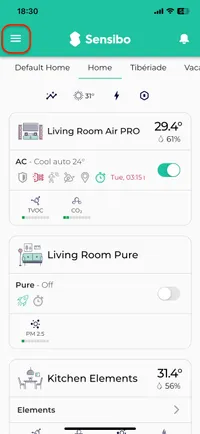
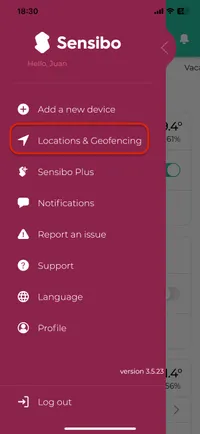
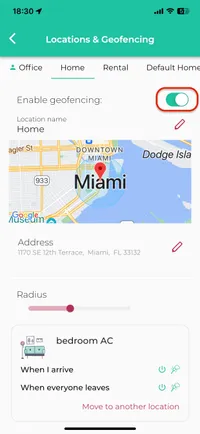
iOS settings