Google Assistant Integration

This guide will help you set up your Google Assistant (only if you don’t have Google Home) with your Sensibo devices. If you do have Google Home, then follow the article for Google Home.
Once you have set it up, you would be able to use voice commands to control your Sensibo devices.
You can/should use the word thermostat or A/C especially if you have multiple devices in the same room i.e. a Sensibo Sky and a Sensibo Pure.
Example phrases:
- Ok Google, turn on the living room A/C
- Ok Google, turn on the thermostat
- Ok Google, turn off the bedroom A/C
- Ok Google, turn off the thermostat
- Hey Google, increase the temperature in the bedroom A/C
- Ok Google, set the temperature in the bedroom A/C to 25°
- Ok Google, set living room A/C to cooling
- Ok Google, set thermostat to cooling
- Ok Google, set living room A/C to heating
- Ok Google, set thermostat in living room to heating
- Hey Google, what is the living room A/C set to?
- Hey Google, what is the temperature in the living room A/C?
- Ok Google, what is the humidity in the living room A/C? (if applicable)
Setup Instructions
-
First, download the Google Home app and log in with your account.
-
Open Google Assistant on your phone by long-pressing the home button, and press on the blue icon on the right side
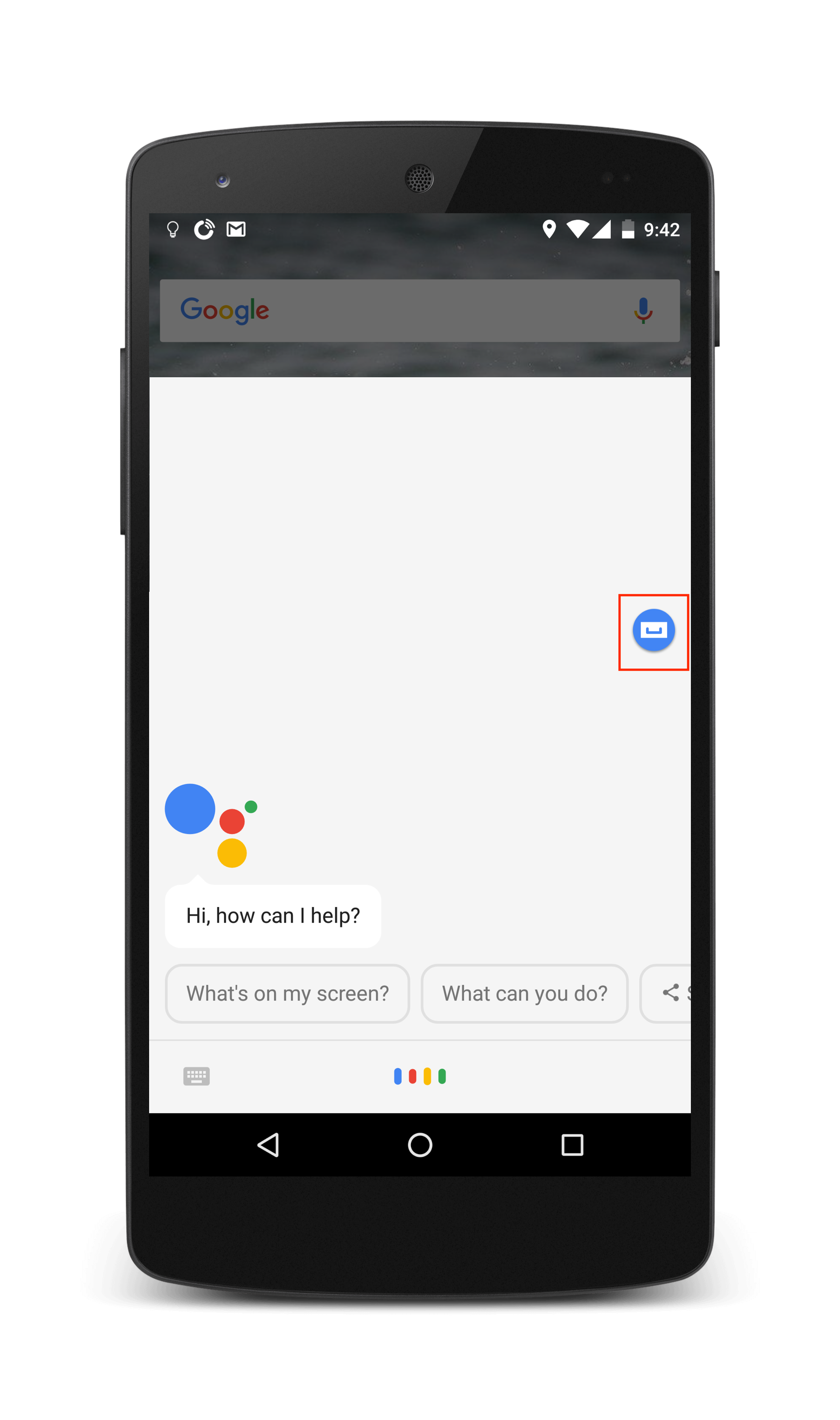
- On the “Explore” screen, scroll down to Home Control and select one of the options. For instance select “Philips Hue”
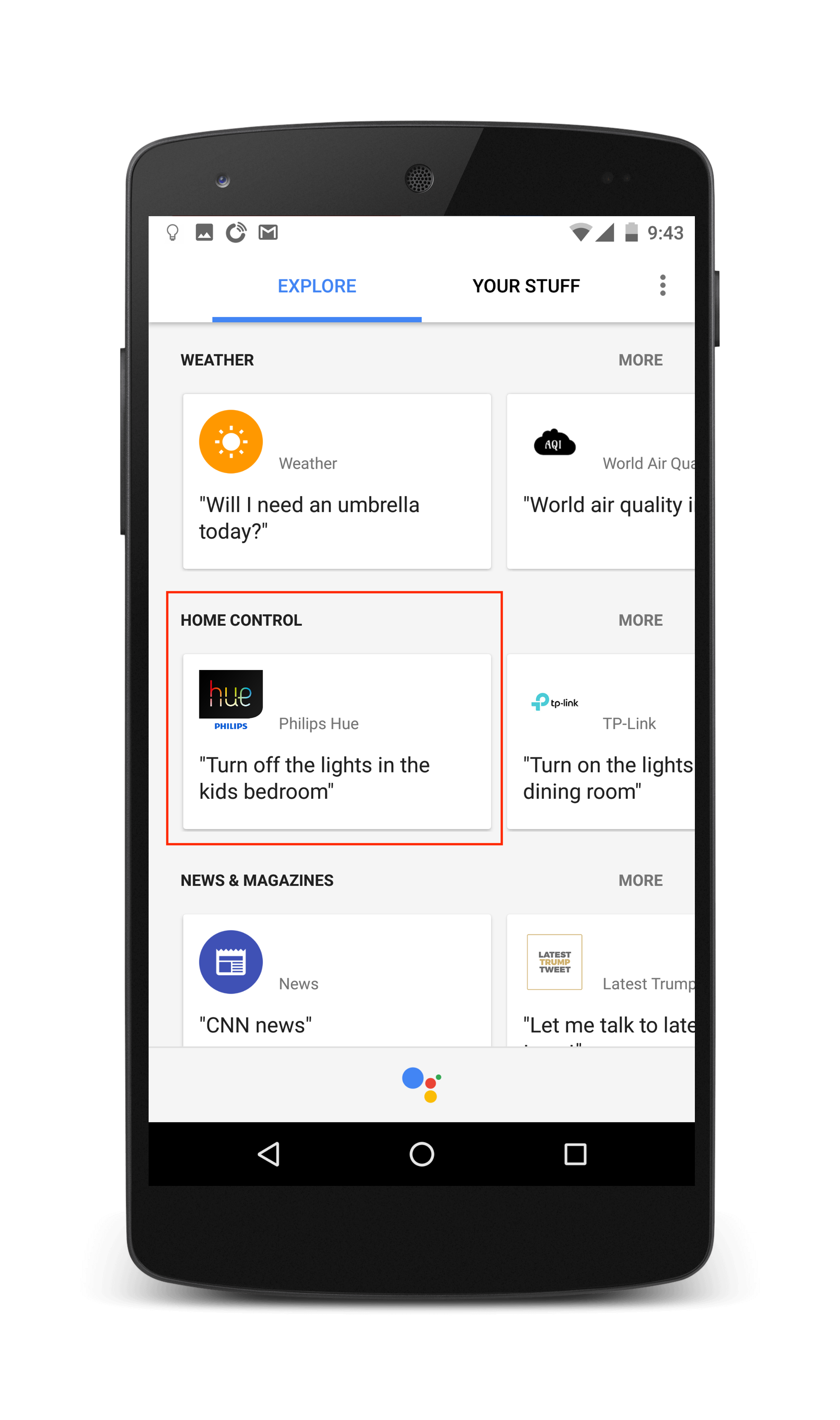
- Click “Setup”
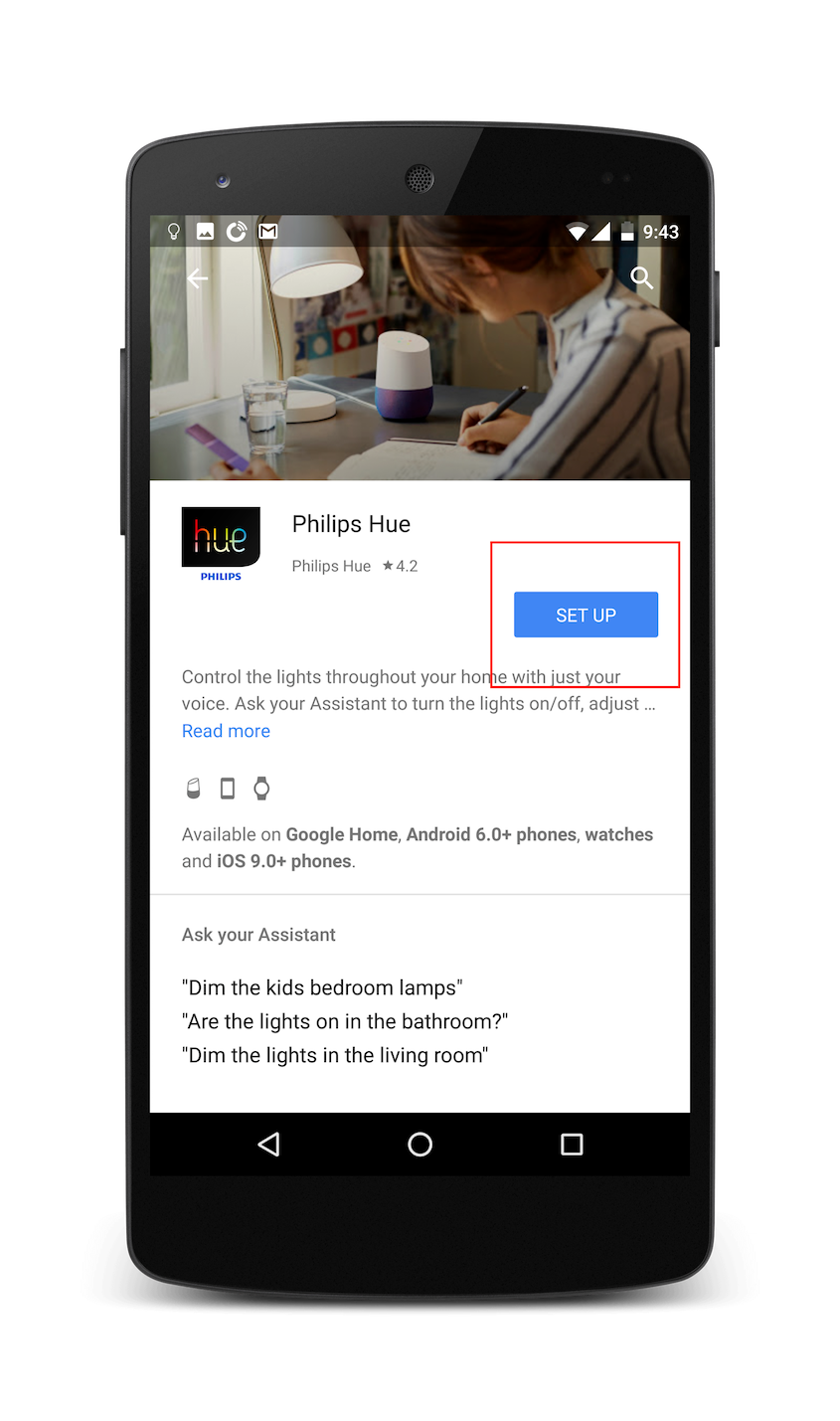
- Click the + on the bottom right
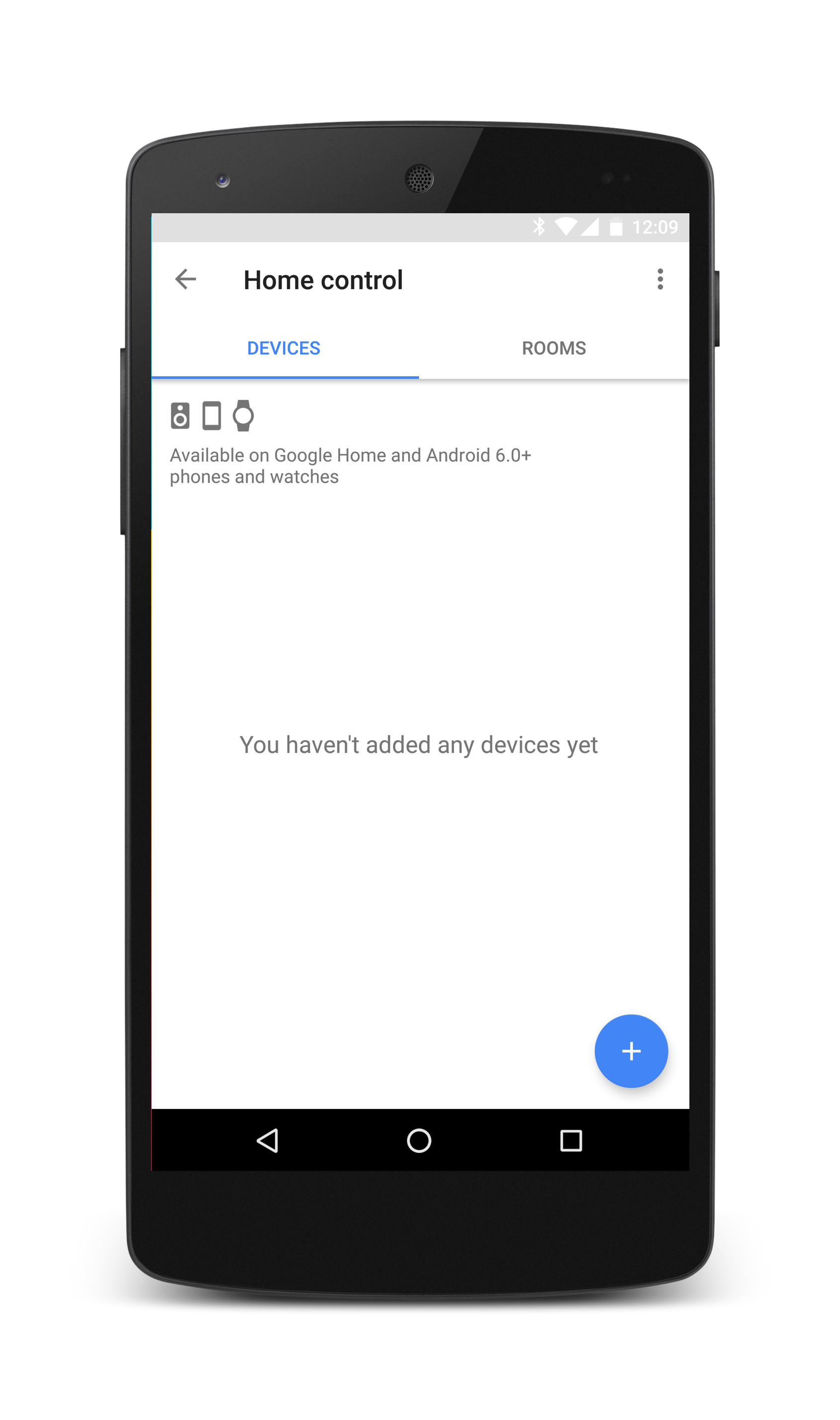
- Click on Sensibo
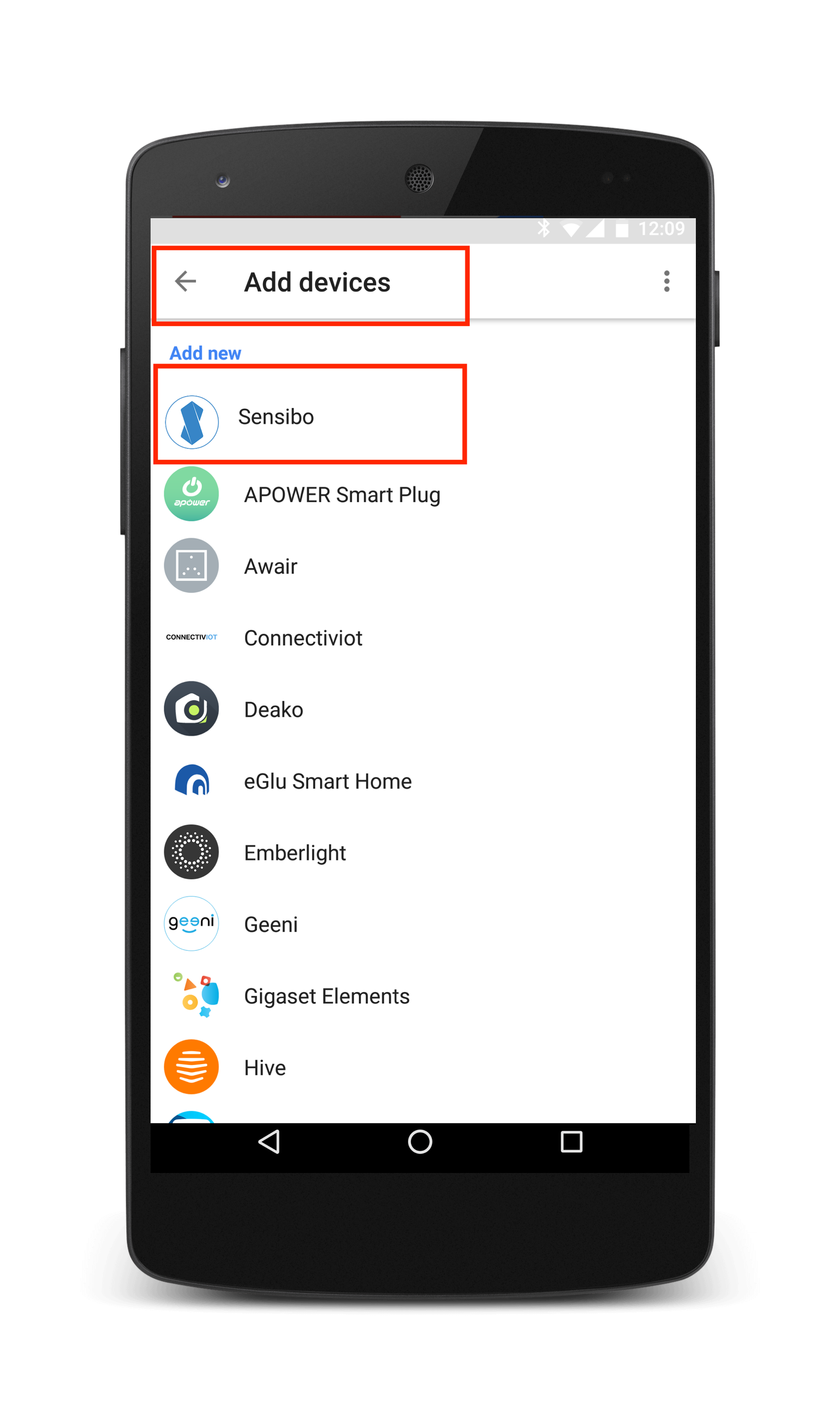
- Enter your Sensibo email and password, click login.
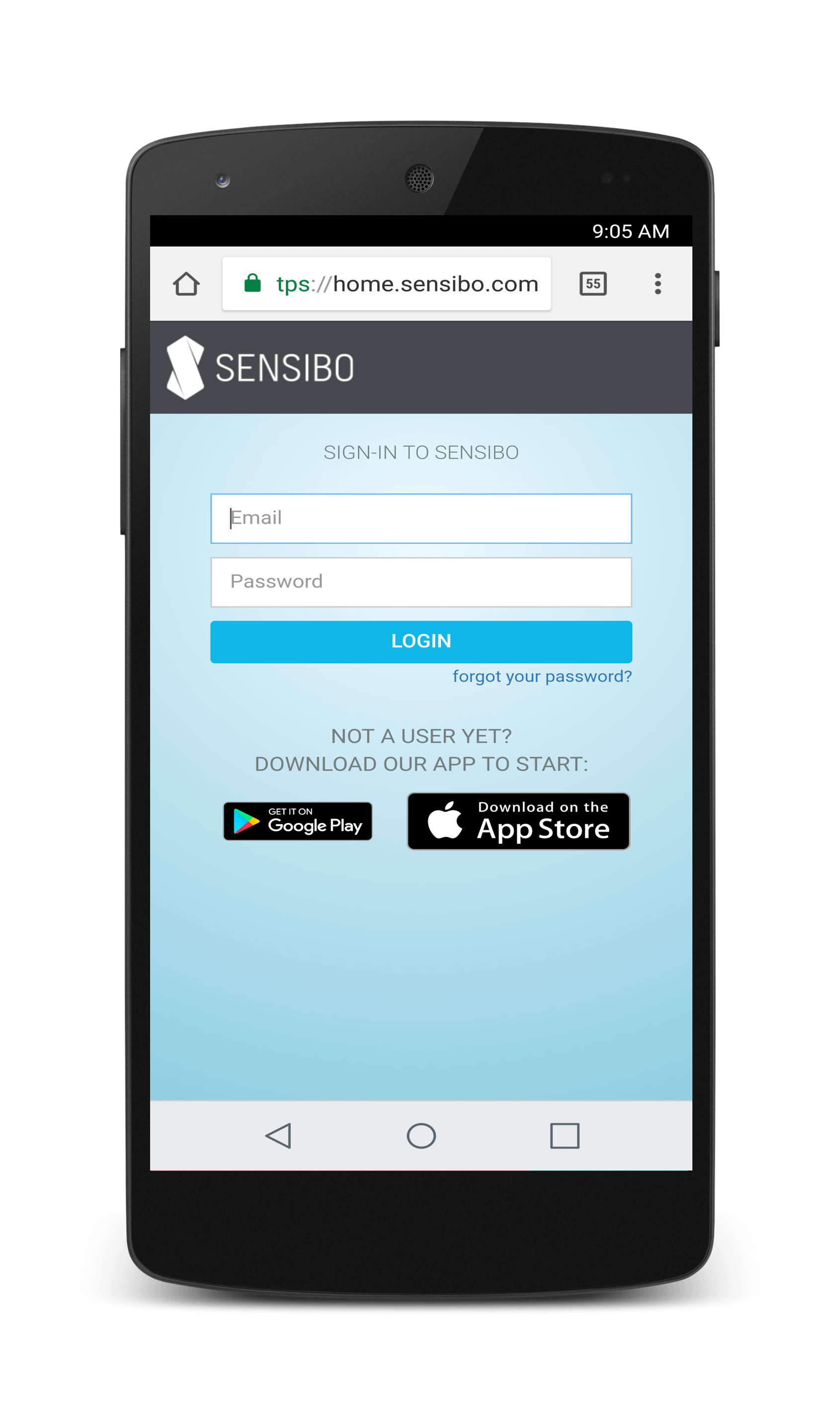
- You will be redirected to an Authorize Google page. Click to Authorize
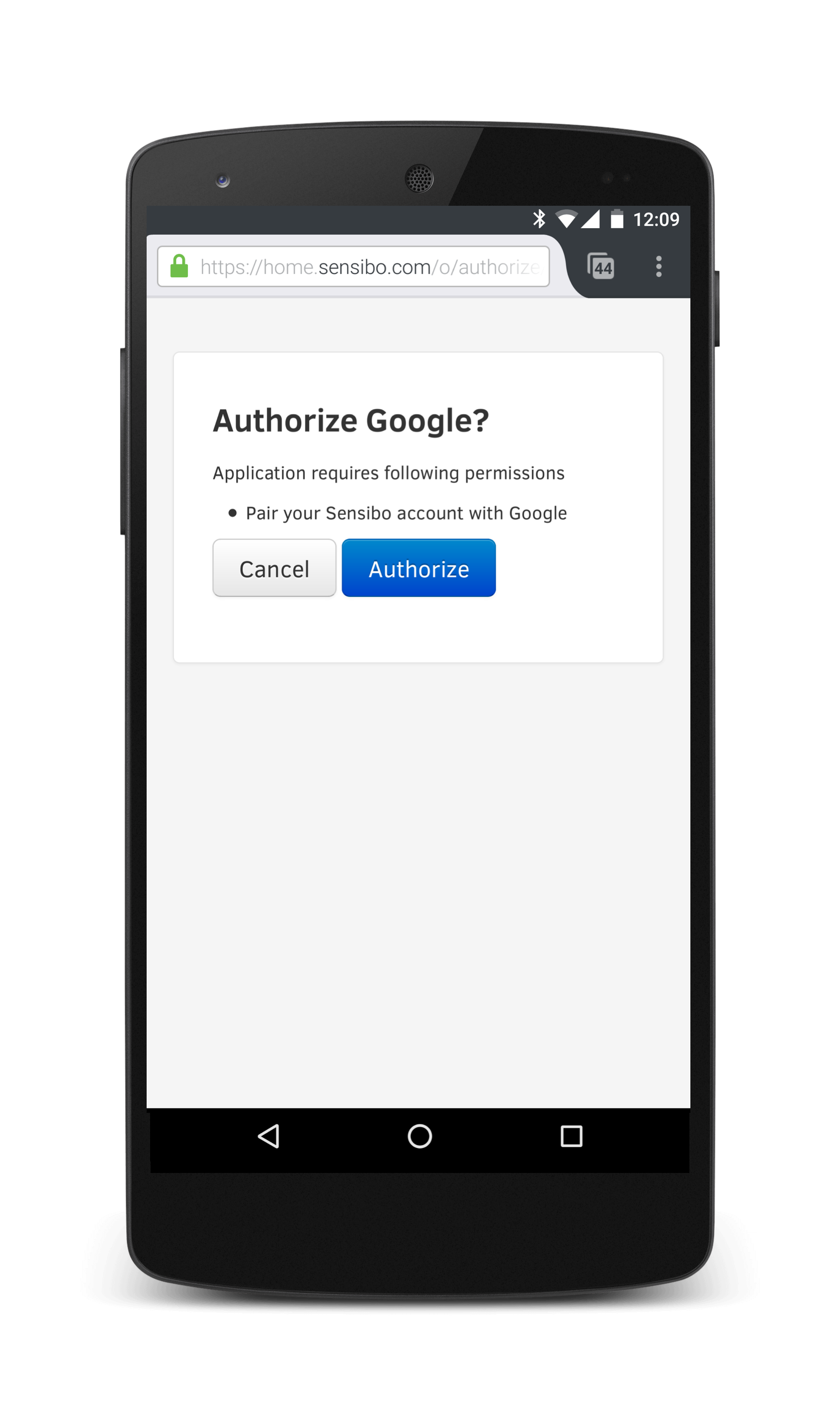
- Your Sensibo account will link with your Google Account.
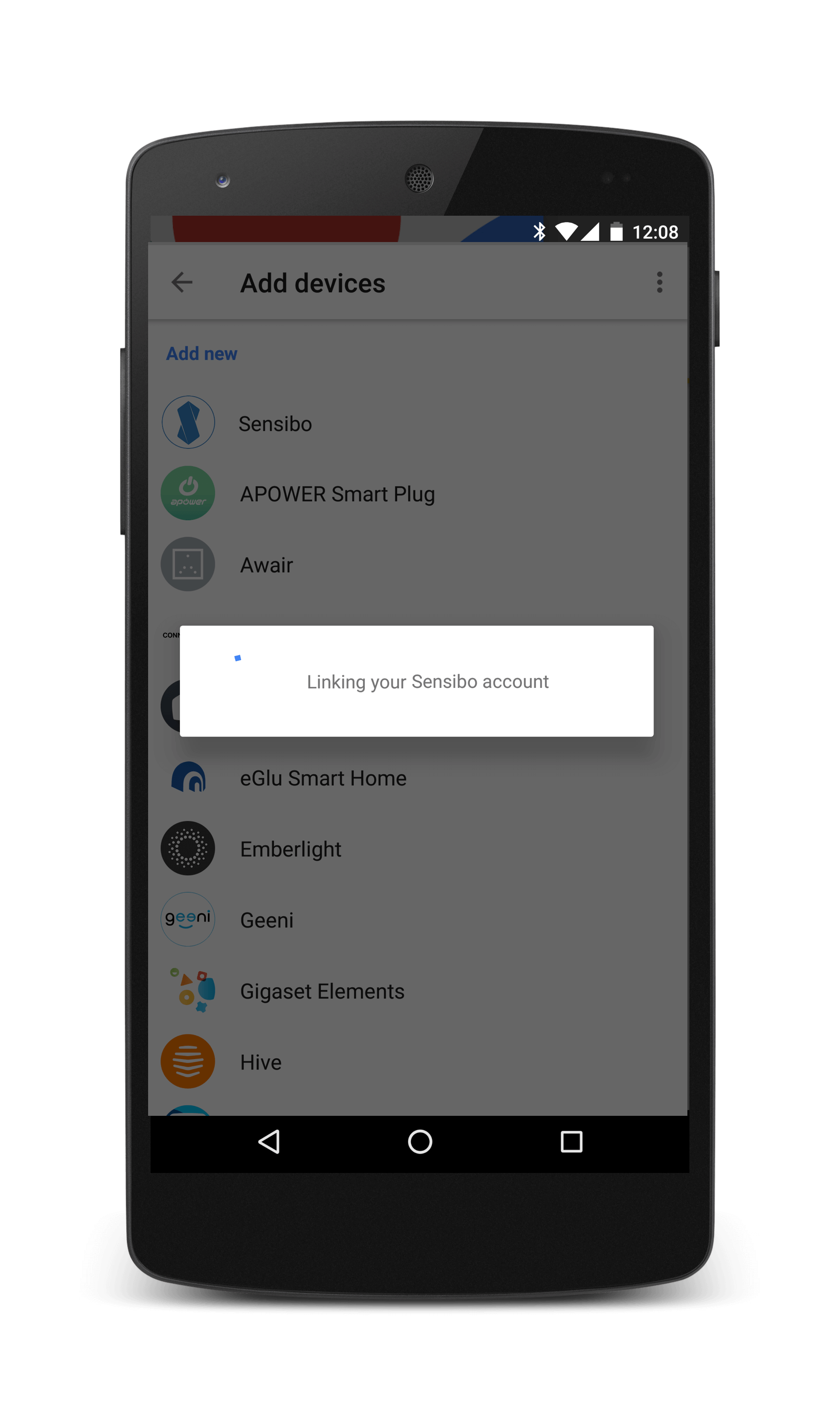
You’re done! Start using your voice to control your air conditioners
