IFTTT Integration
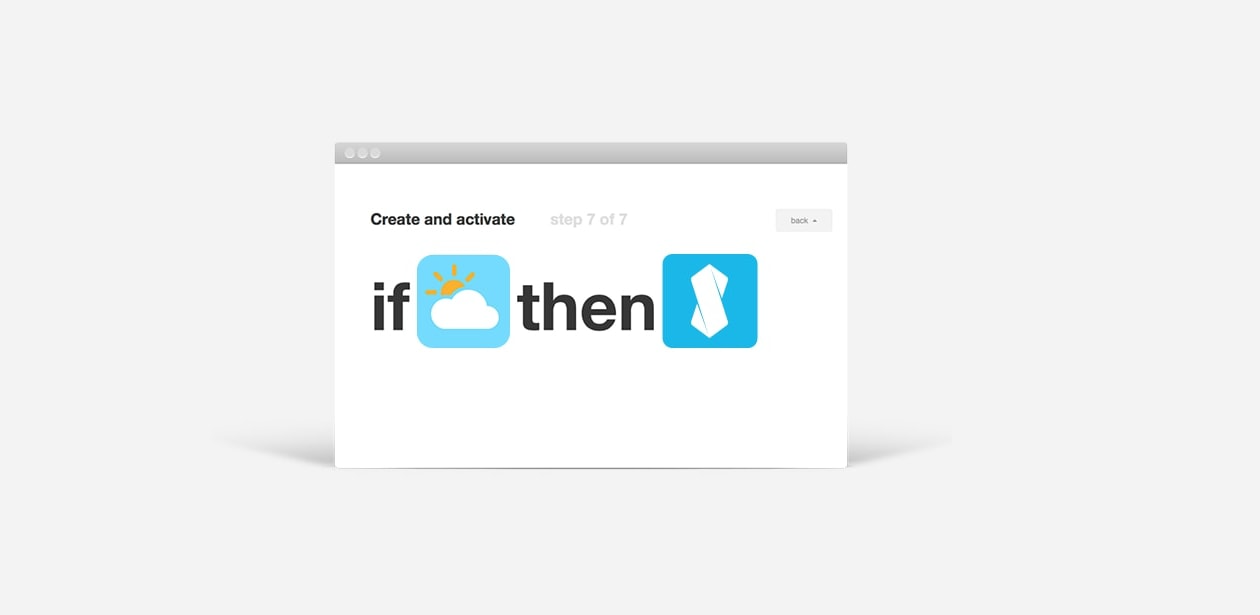
To connect Sensibo to IFTTT:
- Go to https://ifttt.com/sensibo
- Click ‘Connect’ to connect your Sensibo account with IFTTT
- You will be redirected to Sensibo page where you have to enter your Sensibo username and password
- You’re done! You can start using IFTTT recipes with Sensibo
- Check out https://ifttt.com/sensibo for examples and popular recipes
How to set IFTTT triggers using Climate React
To create a trigger on IFTTT to work with the Climate React function, you will need to use IFTTT’s webhook feature. Please do the following:
-
Go to https://ifttt.com/ and click the New Applet button on the right-hand side of the screen
-
On the ‘New Applet’ screen click on this
- Type in Webhooks in the search field and choose the Webhooks service.
- On the ‘Choose trigger’ screen click on Receive a web request.
- On the ‘Complete trigger fields’ screen type in the Event Name you want and click the Create trigger button.
Do not enter spaces, instead use _ to separate words. Example: instead of ‘temp down’ type ‘temp_down’.
- On the next screen click that
- On the ‘Chose action service’ screen type in Sensibo in the search field and click the Sensibo icon.
- Choose the action you want - Turn A/C on or Turn A/C off
- On the ‘Complete action fields’ screen choose the device from the drop-down list and then set the Mode, Temperature, and Fan Level (if applicable). Then click the Create action button.
- The IFTTT has been created. Click Finish on the ‘Review and finish’ screen.
- Go to My Applets and then click on Webhooks
- From the ‘Webhooks’ screen click Documentation.
- The Key will open on a new screen
- Copy https://maker.ifttt.com/trigger/{event}/with/key/{webhooks_key} to the webhook URL field on the Climate React screen and click APPLY.













